With the functionality Text-to-Speech you can convert text into an audio clip. This can be done in multiple languages. This functionality is built into the Portal, component TourEditor.
How?
In the Tour, you open the stop by clicking on the stop’s title. The clips associated with this stop will be displayed. Each green frame is a clip. You open the clip by double clicking on the green frame.

For each language you can enter a translated text in the field Script (for studio/voice). Would you like to add a new language? please make sure to add the language to the Tour first
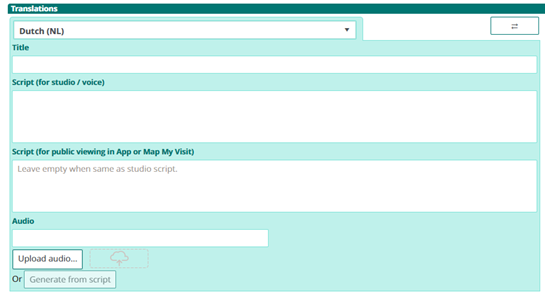
When you have entered the text, the Generate from script button lights up

When you click on the button, an option will appear. In which you are asked whether you prefer a male or female voice.
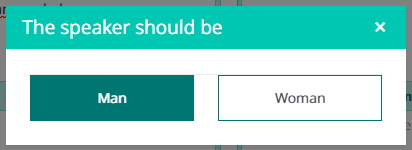
It will take a few seconds, depending on the length of the script to generate the audio clip. The mp3 file appears in the Audio field.

To listen to the clip, click on the Play button. If you are happy with the result, click on the Save button in the top right corner of your screen.
