Overview
Guide-ID offers its customers a new and improved App, called the MapMyVisit App. This is a Bring Your Own Device (BYOD) alternative to the Podcatcher. The App has been designed with the Podcatcher experience in mind, so a lot of it is comparable in functionality. The App uses Bluetooth Low Energy (BLE) technology built into the new Bluetooth IDentifiers. These IDentifiers can be used to trigger both Podcatcher and the App. Usage data is logged, processed, and finally displayed in the Analytics section of the Portal.
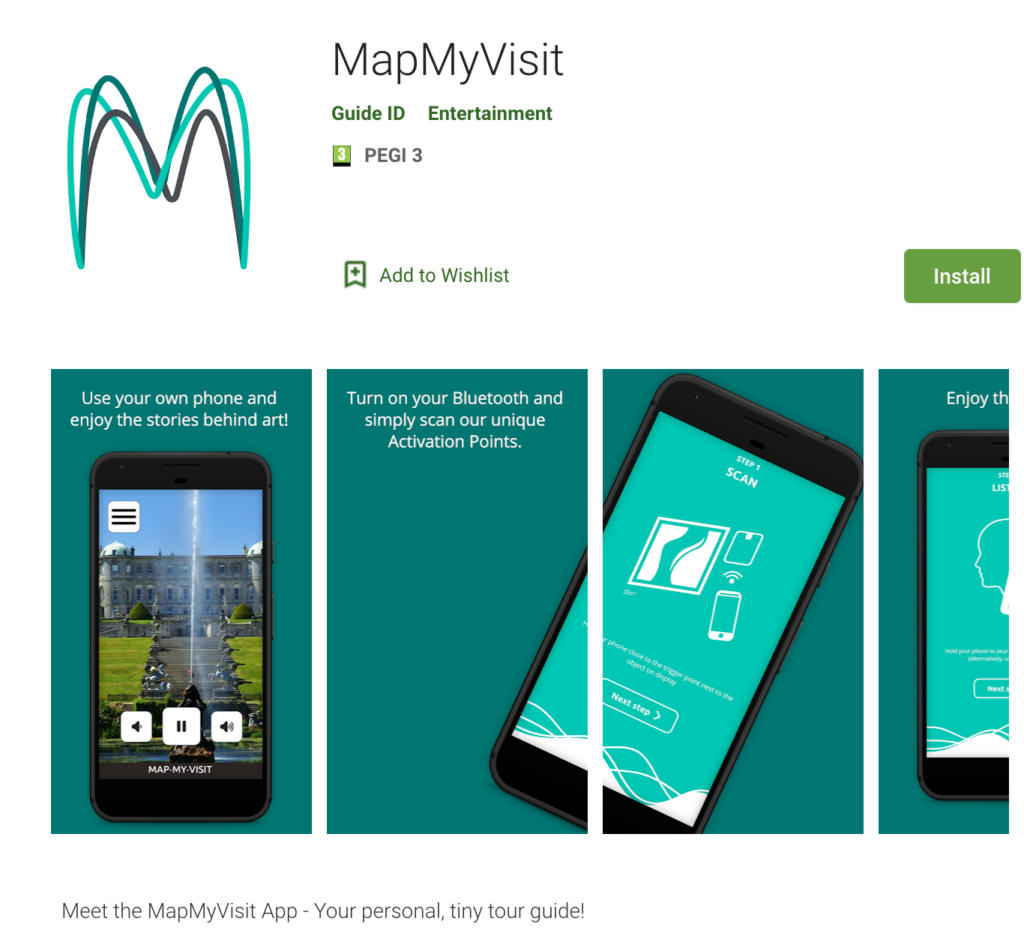
How the App works
The MapMyVisit App can be downloaded free of charge by your visitors and is installed from either the Google Play Store for Android or the Apple App Store for Apple devices. Installing the App can be done from home or when present at the museum. On arrival at the museum, the visitors unlock and start the tour at the IDentifier starting point. It is also possible to start in the middle of a tour and use the App to select both the language and tour. But off course make sure the museum has our new Bluetooth IDentifiers available on site for the visitors to scan!
Note, the MapMyVisit App supports the following content/trigger types:
- Normal audio stops
- A/B/C-stops
- Autostart
- Sign language stops (video content)
- Streaming audio by using an active internet connection
- The MapMyVisit-App only supports Bluetooth-capable IDentifiers.
Getting the Tour ready in the Portal
Building a tour for the App works the same as making one for the Podcatcher. You need 1 Start IDentifier for each language (to start the tour) and 1 Object IDentifier for every stop. IDentifiers you add to stops can also be used by the Podcatchers, as they both support Bluetooth and infrared. Follow the next steps to get it ready:
First, make the tour available on the MapMyVisit-App. Do so by ticking the box on the Tour General screen and click save. If you start fresh and create a new tour you can do so in the “add tour” popup.
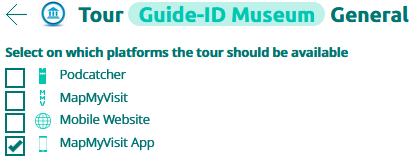
Second, decide which stops you want to have available in the App. Stops can be identified at a glance in the Stops list. Clicking on this icon will also take you to the Stop General screen, where you can toggle the App availability on or off.
Start at any IDentifier
By offering the app it is possible to start a tour without scanning a Start-IDentifier. If enabled, visitors can start an audio tour even when they already entered the site and noticed other visitors enjoying the tour. To make this work; ticking the box on the Tour General screen and click save. Note, for each language there still needs to be a Start-IDentifier connected.
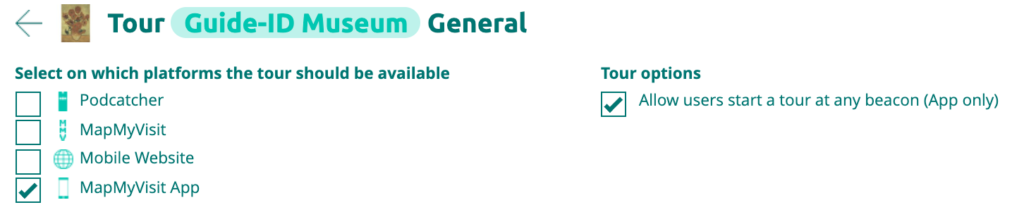
Sign language tours
A Sign Language tour is a video-only (no audio!) tour. It is intended to help hearing-impaired visitors enjoy the museum to its fullest.
Follow the next steps to get it ready:
First, make sure the tour you are going or have created is available on the app. Do so by ticking the box on the Tour General screen and click save.
Then, add a Start IDentifier and connect it specifically to the sign language tour, see image below.
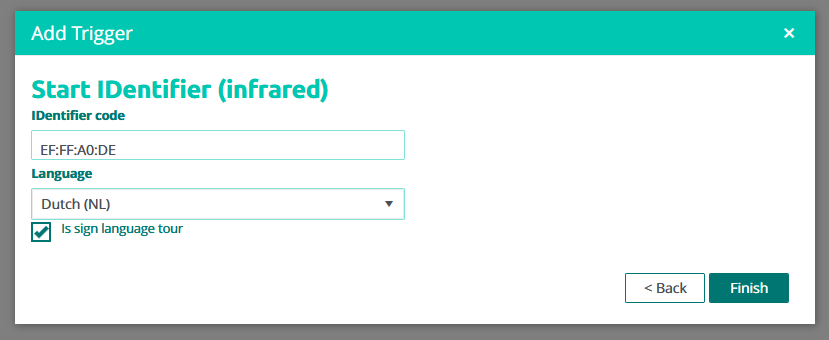
Thereafter, you are able to upload your video. You can do this in the same place where you upload audio. Note, only the video will be played in the app. audio will be stripped from the file.

Practical;
- Only upload mp4 files with a maximum of 256 MB per file (preferably files without audio)
- Compress the files as much as possible and avoid a high resolution to stream better and faster
- Normal format is fine (the format will not be converted in the TourEditor)
- Ensure good WiFi coverage in the museum for fast streaming after triggering
- Mark your IDentifier with a small symbol (for instance 2 hands) to clarify which Stops have sign language content
Skin upload (site specific image)
You can brand the MapMyVisit App for visitors visiting your site. You can upload a site-specific image in the portal which will be displayed as the background of the App. In the portal go to Manage site and open de Images tab.
Promoting the App to your visitors
You can use this QR-code to promote the app for your visitors. The QR-code redirects the visitor to the app store used on their mobile phone. (Download the .jpg file here)
We also made a leaflet that you can download and use to explain to your visitors how the App works.
App usage and build-in furniture
Keep in mind that the app does not work properly when build-in with metal, as this may interfere with the Bluetooth signal.
