How Can We Help?
Would you like to upload audio to your new Tour? replace an audiofile in a Stop? or add new audiofiles in a new language? No problem, in the Toureditor you can. Adding your audio can be done in 2 ways; Upload audiofiles from your files or use our Text-to-Speech option. Haven’t you made a tour yet? click here.
How?
- Log on to your account and open the Toureditor
- Open the Tour
- Click on the Stop you would like to edit
- Open de Clipeditor

- Select the right language in the top and choose “Upload audio” or enter the text in the Script field and press “Generate from script”

Note; If the language cannot be selected, you have to add the language to your Tour first - When the audiofile has finished uploading, move on to the next Stop in the list and so on.
- When you have finished uploading all the new files, go back to the Tour and click on Publish (or) Unpublished changes on the right side of the screen
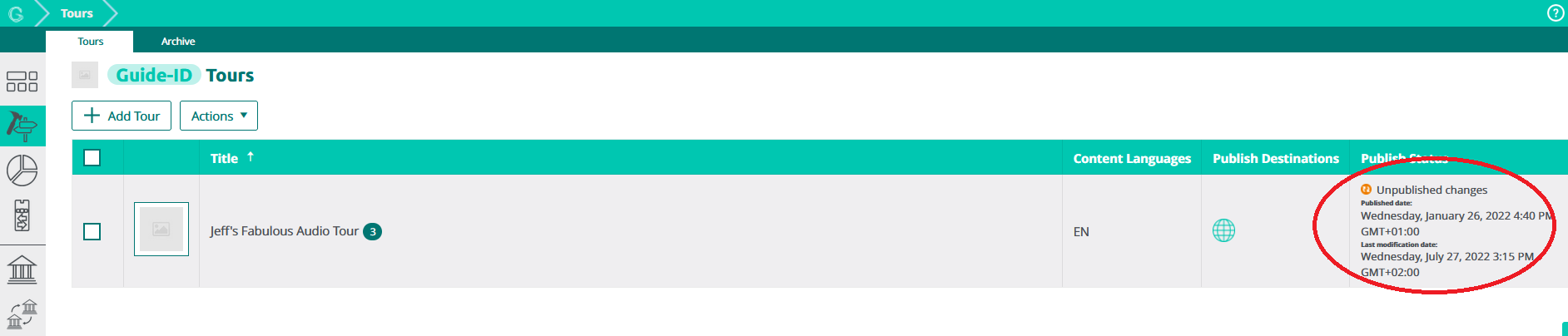
- Choose Publish Tour.
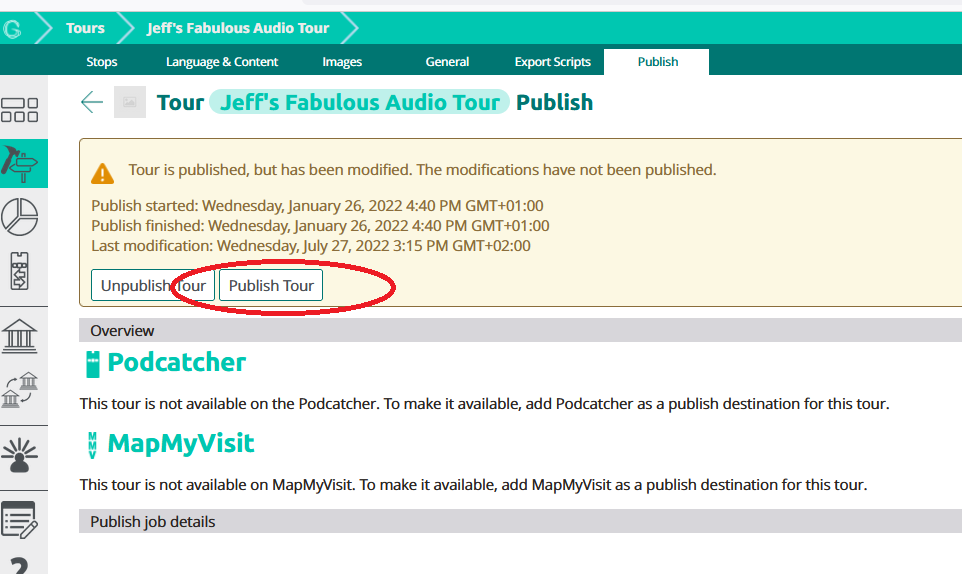
When done publishing, the new files are ready to be transferred onto the Podcatchers! You can start a synchronisation directly if you go to the Sync and click Sync now (make sure the Podcatchers are not available for visitors at that moment). Or you can wait for the automatic sync to start after opening hours
