As your audio tour grows, more and more audio files are necessary to fill in all the Clips. However, uploading files one by one can get really tedious really fast. That’s why we have a system that, when used properly, makes the whole process much more efficient.
Send scripts to a studio
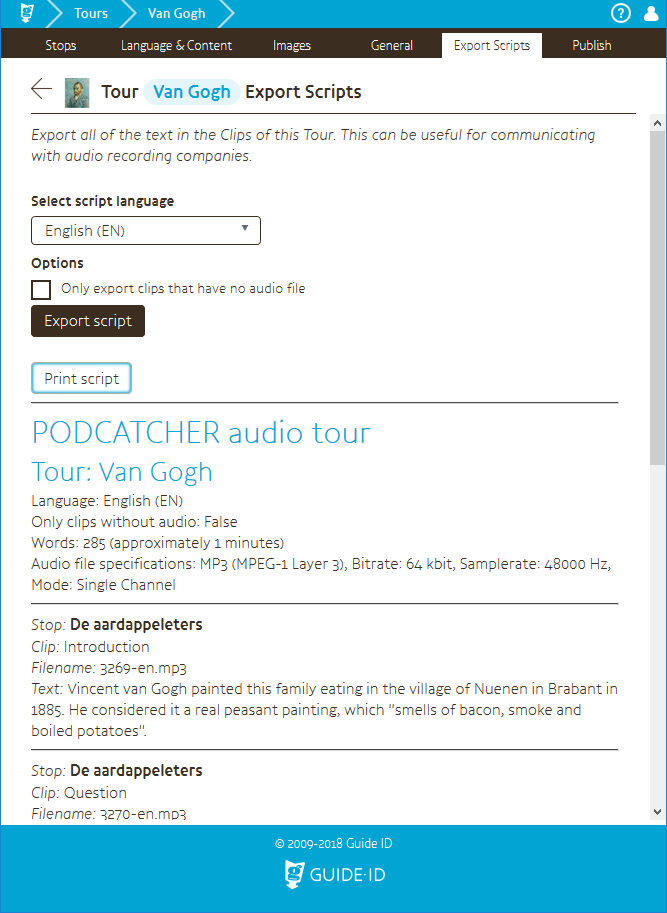
When you’ve built your Tour, added Stops where appropriate and laid out the Clip flow with all the script texts in place, you can export all of the text from that Tour to send it to a recording studio. You can make an export for each language in a Tour.
Go to the Tour, and open the Export Scripts tab.
The first part contains relevant general information about the tour, like what the audio format should be.
Below that, every stop and the texts in the clips are shown. The “Filenames” of these clips are automatically generated by the portal when the script is exported. These corresponding filenames should be used by the studio to safe the recorded audio files.
When the studio uses the mentioned filenames, the audio files can be easily bulk-imported to the correct clip/language.
To make the export click the [ Print script ] button to get a printer-friendly version to more easily send it to the relevant parties. If you’d like to save it as a .PDF file rather than printing it out, most browsers support this by selecting “print to file” or similar as a printer.
Import audio from studio
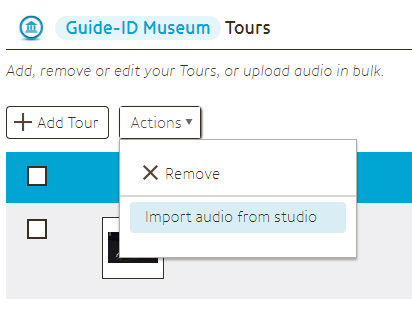
From the Tours list, if you click the Actions button, a menu with an option to import audio from studio reveals itself. This is the ‘bulk import’ functionality. After clicking the import button, a popup will appear where you can select the audio files.
When clicking the [ Upload audio ] button, your browser will open a file selection window, which you can use to upload the content. It’s recommended to upload multiple files at once to speeds things up.
As an alternative, the area to the right of this button is a “drop zone”. Audio-files can be dropped on this area to upload from the Windows explorer.
This only works if filenames are used as mentioned in the script export. If there are any errors, they’ll be displayed as they are encountered.
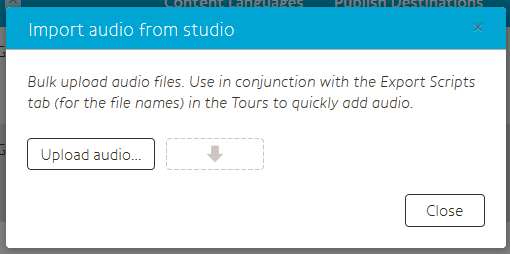
The audio specifications for recording can also be found in this specsheet
