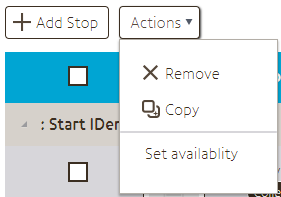Introduction
The Stop list is the main page of a Tour. Here you can access all the Stops in this Tour. To make life easier, you can search for or filter the Stops to show a more manageable amount of them.
The list of Stops
This list shows all of the Stops in the Tour. Similar to the list of Tours, clicking on a row in a particular location will take you to the relevant part of that Stop, so clicking on the image will take you to the image part of that Stop.
Just above the list on the right-hand side are the Search (left) and Tag filter (right) boxes. Typing a search term here – for example, “Van Gogh” – and pressing the Enter button will search the Stop names for it and show only those. Similarly, selecting an option in the drop down menu of the Tag filters will only show the Stops that have that Tag attached to them.
The list shows the following properties for each Stop:
Stop title: The internal name of this Stop. This name is also used in Analytics for Stop-based queries.
Script: Every language that has script content in this Stop will show up here.
Audio: Every language that has audio content in this Stop will show up here.
Triggers: The Triggers linked to this Stop.
![]() Availability: Which publish destinations this Stop will be published to. There is one icon for each, and it can have one of three ‘states’:
Availability: Which publish destinations this Stop will be published to. There is one icon for each, and it can have one of three ‘states’:
- If the icon is blue, that means it will be published and available on that platform the next time you publish.
- If the icon grey, it means that the Stop won’t be published to that platform (or removed if it was previously available).
- If the icon is part blue with a warning icon, the Stop is set to be published to the given platform but the Tour is not. Consequently, it will not be published to the platform.
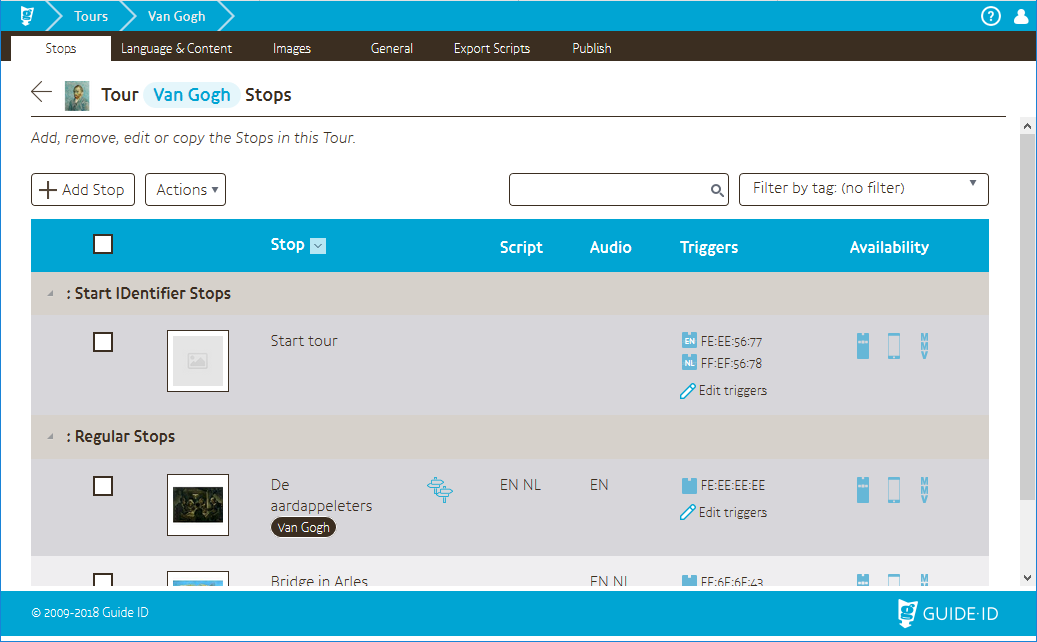
Add Stop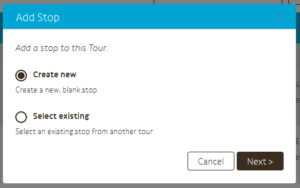
Create New: Create blank new stop.
Select Existing: Re-use an existing stop from another tour of your site.
When you select this option, the Stop will be shared with both the original tour and the current one (as well as any others it may be linked to). This means that changes to the Stop will affect both Tours. Only the availability and the triggers are not shared; those are copied (so editing those properties won’t affect the others). All of the content is shared, however.
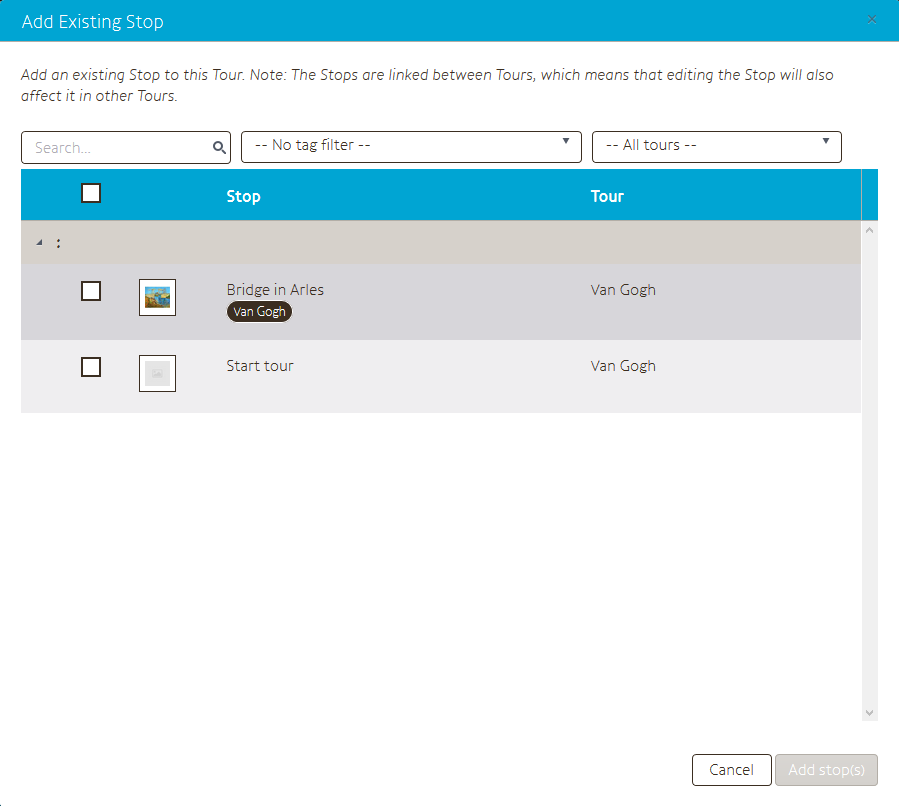
When you choose for “Select existing” you get a pop-up like this. You can see here stops of other tours including archived tours. You can search on title or filter on Tag/ Tour.
For more reading about Tags see here.
Actions
Remove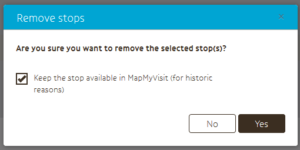
Remove the Stop from this Tour. If this Stop is available for MapMyVisit it is good practice to check the “Keep the stop …”
If the Stop was used in multiple Tours, the Stop will stay available in the other Tours.
Copy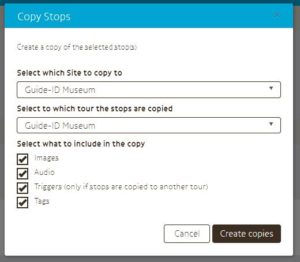
Copy stop(s) to a Tour. This can be the same Tour or a different one.
Include images: Also copy the Stop’s images.
Include audio: Also copy the Stop’s audio.
Include triggers: Also copy the Stop’s triggers. If this would cause conflicts, copying is skipped for that particular trigger.
Include tags: Also copy the Stop’s Tags.
Set Availability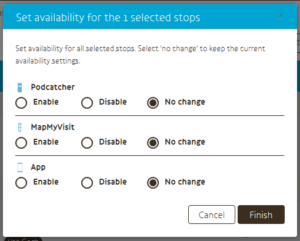
Enable: set the availability to enabled for all selected Stops.
Disable: set the availability to disabled for all selected Stops.
No change: Leave this availability unchanged for all selected Stops.