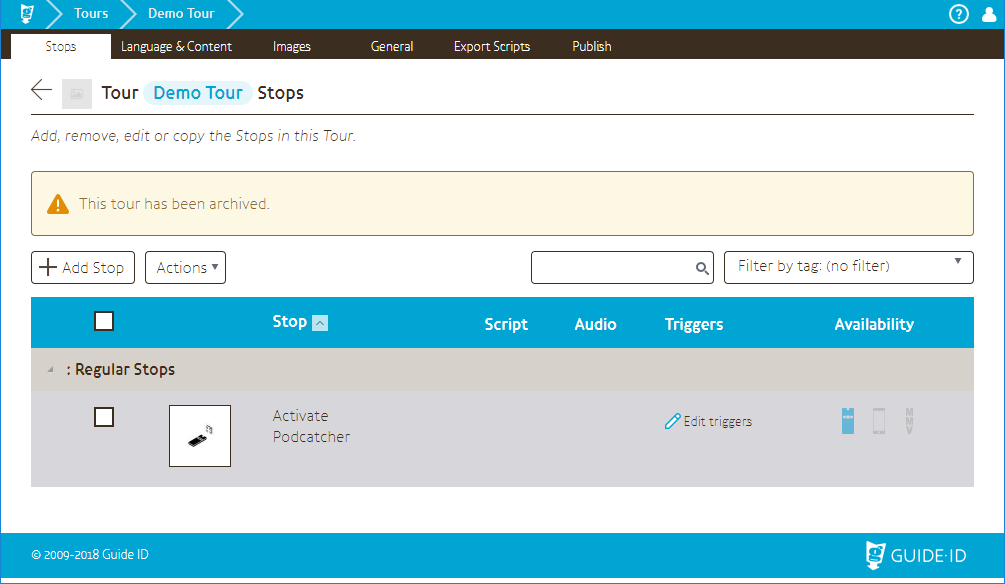Tab – Tours
The Tours page shows all the active Tours available on your Site. The Tour list is displayed by default when clicking the TourEditor icon on the home page. A Site (usually) has one or more Tours which allow the Podcatcher to keep track of which audio to play where, and in which language.
The list of Tours shows the image for the Tour, its title (with a small number next to it, which is the number of Stops in that Tour), content languages, publish destinations and publish status. Clicking on a row in a particular location will take you to the relevant part of that Tour – for example, clicking a Tour’s image will take you to the Images screen of that Tour.
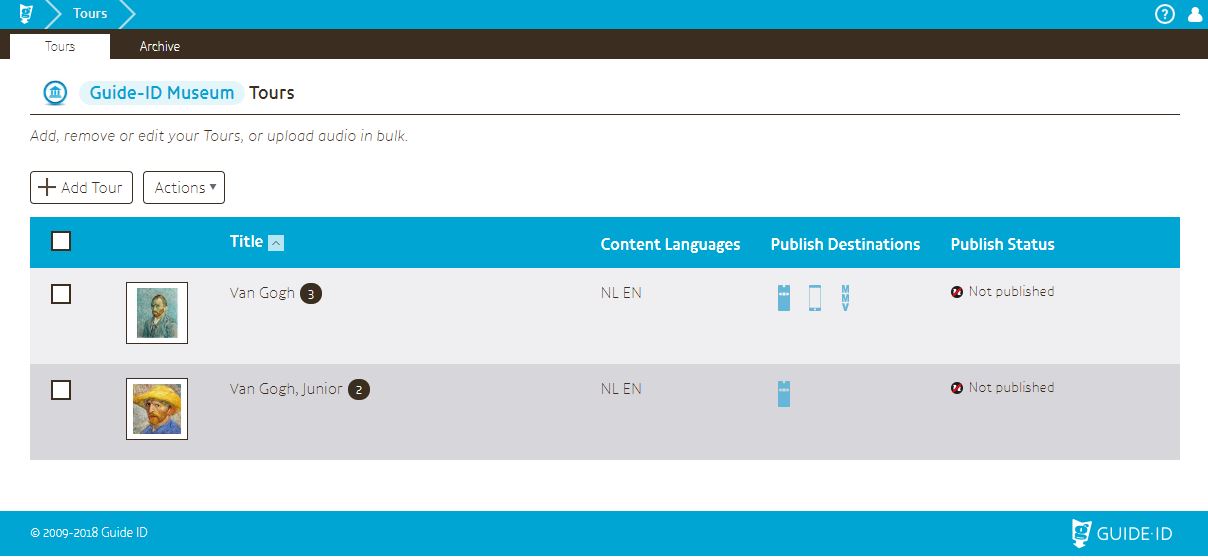
Title: Name of the tour for use in the Podcatcher Portal (particularly the TourEditor and Analytics). Localized tour titles can be edited on the Tour Language & Content page; however if the localized title for a language doesn’t exist, this generic one will be shown instead.
Content languages: The languages included in this tour.
Publish Destinations: The publish destinations for this Tour (Podcatcher, Podcatcher App, MapMyVisit).
Publish Status: Whether this Tour has not yet been published, is publishing, has been published, or has unpublished changes.
Add tour
The [+ Add Tour] button can be used to create a new Tour. A popup will appear where you can enter the new Tour’s details.
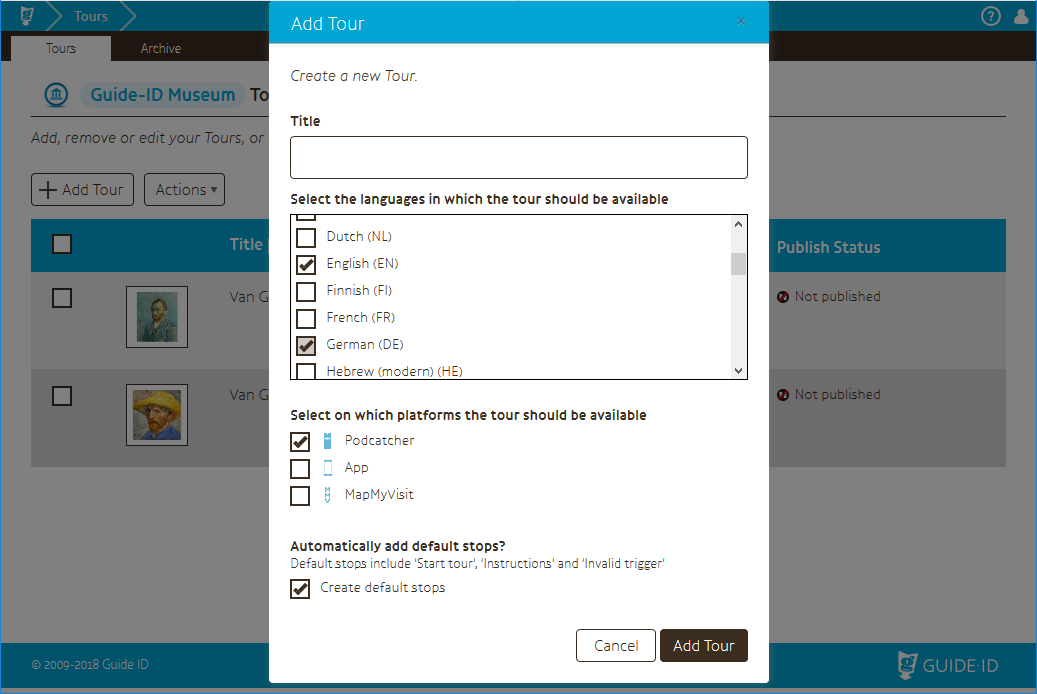
Most of the options have been described above, but there is one that hasn’t:
Automatically add default stops?: Enabling this checkbox creates a standard set of stops we think are useful to every Tour, although you don’t have to have them for a successful one. It’s a quick way to add stops a lot of Tours will find useful.
Actions
The [ Actions ] button is for actions that affect the selected Tour(s).
Remove
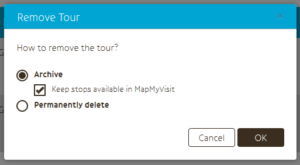
Clicking this option opens a pop-up:
Archive: Make the selected Tour(s) inactive and remove it from Podcatchers and the Podcatcher App. The Tour can be accessed in editor via “archived” tab of start screen
Keep stops available in in MapMyVisit: Keep the content available in MapMyVisit. Any visitors that have experienced this Tour before it was archived will still be able to see it on MapMyVisit if this checkbox is ticked, otherwise it’ll be removed from that as well.
Permanently delete: The Tour is permanently removed and cannot be recovered. It will be removed from all publish destinations and is gone for good.
Import Audio from studio
This also opens a pop-up that allows you to upload a bunch of audio in one go. Read more about bulk audio uploading here.
Tab – Archive
Archived tours are shown in this page. The content in them is not available on Podcatchers nor on the Podcatcher App, however depending on whether the “Keep content available in MapMyVisit” option was used when archiving the Tour, it can still be available there.
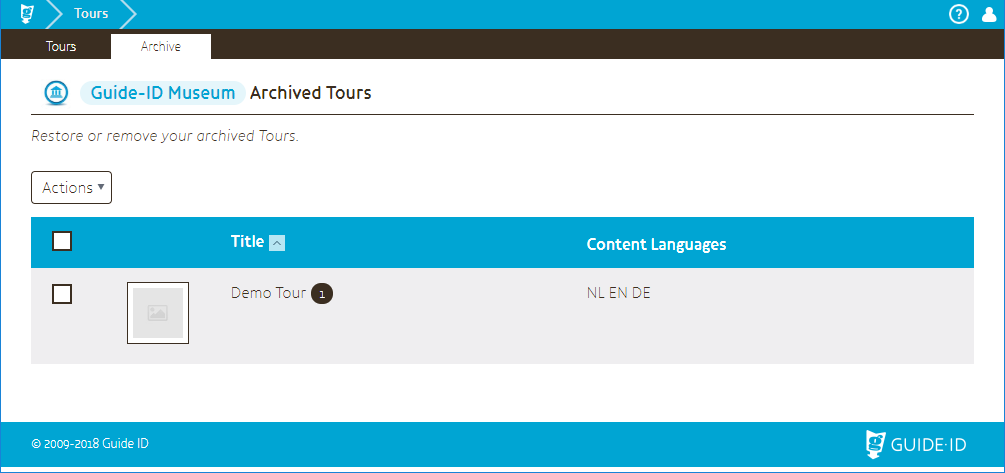
Actions
Restore: Place the selected Tour(s) back to active Tours, so it can be used once more.
Delete permanently: Permanently remove the selected Tour(s). This cannot be undone.
Edit tour
By clicking on a Tour like you would normally when you want to edit it, you can still see and edit its contents. This can be useful for copying Stops from an archived Tour to an active one. It will show a warning that you’re working in an archived Tour, like so: