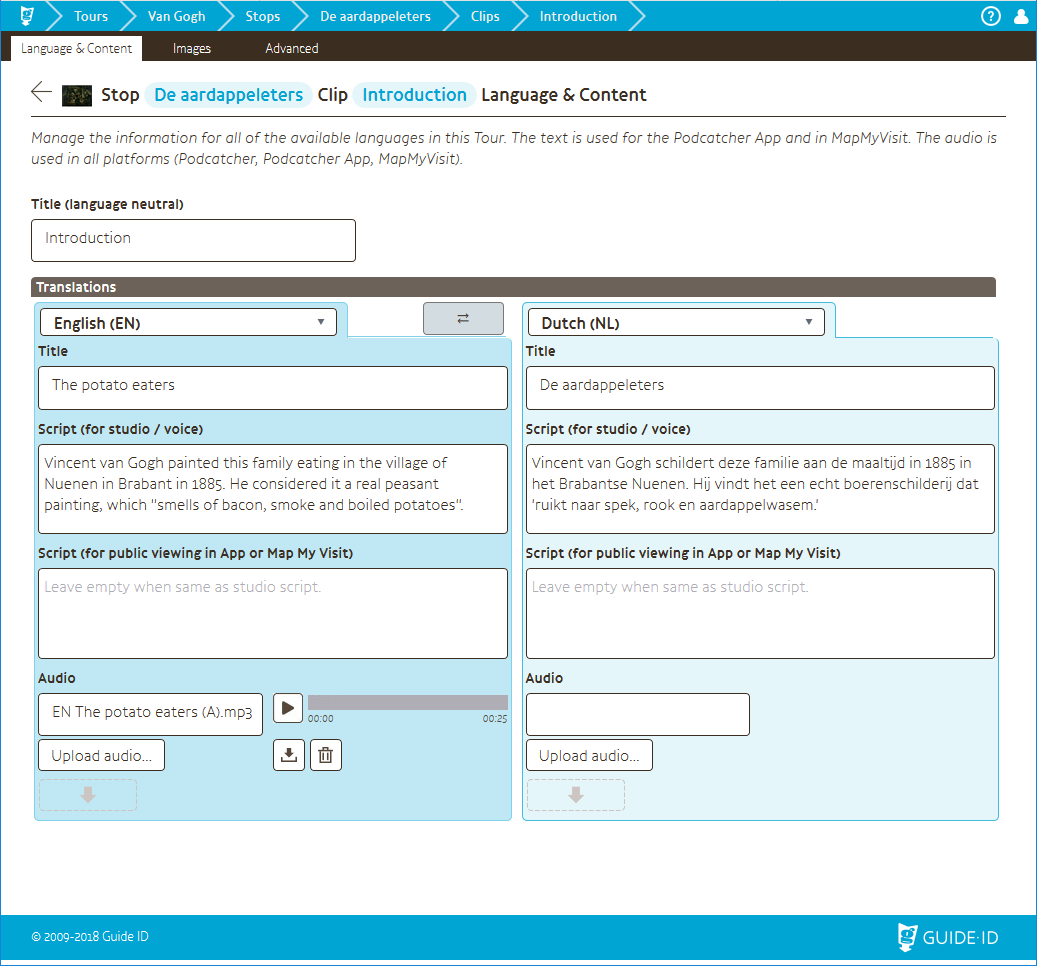This page is perhaps the most important one of them all, since this is where you can upload the actual audio.
Title (language neutral): The title of the clip is used in the clip editor & analytics. It is also a fallback description for missing translated titles for this clip.
The translated titles and script texts for public viewing are not relevant for Podcatcher-only Stops. Only the Podcatcher App and MapMyVisit use this information.
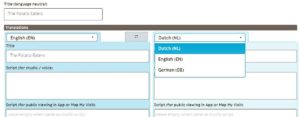 Language: You can select one of the languages available for the Tour in this drop-down menu. If there are two or more languages available, you will see two languages side-by-side.
Language: You can select one of the languages available for the Tour in this drop-down menu. If there are two or more languages available, you will see two languages side-by-side.
Title: Translated name of the Clip. If left empty, the language neutral title is used.
Script (for studio/voice): This text is used when exporting scripts. If the script for public viewing is left empty, this text shows up instead.
Script (for public viewing in App or MapMyVisit): This is the text that will be shown in the Podcatcher App and MapMyVisit. If it’s left empty, the script for studio/voice will be used instead.
Audio: The audio content for the Clip.
Upload audio…: Opens your browser’s file selection window. Only MP3 files are supported. This option is the manual alternative to the bulk audio upload as described in this article.
![]() : This icon is called a “drop zone”. Drag audio files from your desktop (or any other folder on your computer) to here to upload them.
: This icon is called a “drop zone”. Drag audio files from your desktop (or any other folder on your computer) to here to upload them.
![]() : Play the audio fragment. The gray bar represents the position in the clip. You can click this bar to jump to that position.
: Play the audio fragment. The gray bar represents the position in the clip. You can click this bar to jump to that position.
![]() : Download the original audio file.
: Download the original audio file.
![]() : Delete the audio content.
: Delete the audio content.