1. General
Two steps are required to prepare your video for use with AV-Sync:
- Prepare the video file (replace the audio with the AV-Sync track). The video file will play on your mediaplayer.
- Prepare the audio file (split off the audio from the video to a MP3 file). The audio file will be uploaded in the TourEditor to be played on the Podcatcher.
Creating these files is an automatic process when using the video tool.
For more information on the usage of the tool, or for detailed instructions on how to do the media file preparation manually, please refer to the following sections.
2. AV-Sync video tool
The easiest way to prepare you media files is by using the AV-Sync video tool. You can download it here:
https://help.guideid.com/downloads/AV-Sync_Video_Tool_0.4.exe
Note: When opening the program, you may see the message “Windows protected your PC”. Please click the button “Run anyway” to continue.
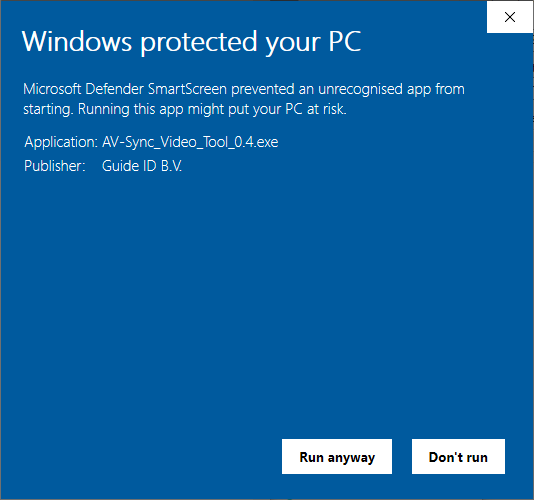
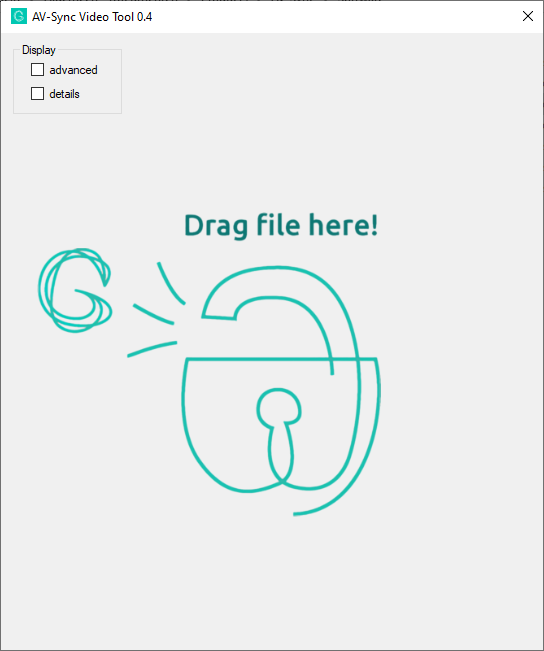
You can drag and drop any video on the tool, and it will create two new files in the same directory as the input file:
- <inputfilename>_video.mp4
- <inputfilename>_audio.mp3
The video file is to be placed on your mediaplayer. The audio file is to be uploaded in the TourEditor, to play on the Podcatchers.
2.1. Advanced video settings
If the advanced checkbox has not been selected, the video tool will use settings that suit most cases. If it has been selected, the following video options are available:
- Convert: This checkbox enables conversion of the video. When unchecked, the video content is ‘multiplexed’ into the output file unmodified. This means that video resolution and quality will remain unchanged. When checked, video is transcoded to the h264 codec. Note that conversion may be automatically enabled, if your video is encoded using a video codec that is not supported in MP4 files. If so, the progress will indicate “Converting video”.
- Flexcode: This checkbox enables the IDentifier code input field to be used for flexible mode AV-Sync videos. Please refer to the AV-Sync manual for details.
- Room audio: If unchecked, the output video will contain the AV-Sync track instead of the original audio. If checked, the original audio is converted to a single channel and added to the output video as well. The output video will contain a stereo audio track, with the AV-Sync track on the right, and the original audio on the left channel. This makes it possible to still play the original audio in the room with the video, in addition to hearing the audio on the Podcatchers.
2.2. Advanced audio settings
If the advanced checkbox has not been selected, the video tool will use settings that suit most cases. If it has been selected, the following audio options are available:
- Bitrate: Choose the bitrate for the audio to be played on the Podcatchers. Note that a higher bitrate improves the quality, but also the time required to sync the Podcatchers. We advice a bitrate of 64k for mono, and 128k for stereo. If left to auto, the encoder uses the input file to choose the best bitrate for you.
- Channels: Choose the amount of channels for the audio to be played on the Podcatchers. If the input file contains stereo audio, you may choose to reduce it to mono. This way the bitrate can be reduced, reducing the sync time per Podcatcher. Using stereo is advised when using headphones.
- Extend: This input field allows extending the audio file with silence for the specified time. This could be used for loop correction, however preferably use the slider in the tour editor to configure this: see “Fine tuning” in the AV-Sync manual.
